Unlock Hands-Free Control: Your Smart Home Voice Command Guide

Unlock Hands-Free Control: A Guide to Setting Up Voice Commands for Your Smart Home explores how to integrate voice commands to manage lighting, temperature, security, and entertainment systems, enhancing convenience and accessibility for users of all technological skill levels.
Want to simplify your life and control your home with just your voice? This guide explores how to unlock hands-free control: a guide to setting up voice commands for your smart home, making your daily routines smoother and more efficient.
Understanding the Basics of Voice-Controlled Smart Homes
Voice control has become an integral part of modern smart homes, offering an intuitive way to manage various devices and systems. This section will introduce the core concepts behind voice-controlled smart homes, highlighting the technologies and components that make this seamless interaction possible.
What is a Voice-Controlled Smart Home?
A voice-controlled smart home allows you to manage devices and systems—such as lights, thermostats, and entertainment systems—using spoken commands. This technology relies on voice assistants like Amazon Alexa, Google Assistant, and Apple’s Siri to interpret and execute your instructions.
Key Components of a Voice-Controlled Smart Home
Setting up a voice-controlled smart home involves several key components working together to translate your voice into actions. These include:
- Voice Assistant Device: The central hub that listens to your commands and communicates with other smart devices (e.g., Amazon Echo, Google Home).
- Smart Devices: Gadgets that can be controlled remotely via voice commands (e.g., smart lights, thermostats, locks).
- Network Connection: A stable and reliable Wi-Fi network to ensure seamless communication between devices.
- Smart Home Platform: Software that integrates and manages all your smart devices (e.g., Apple HomeKit, Samsung SmartThings).
These components work together to create a cohesive and responsive smart home ecosystem. The voice assistant device captures your commands, interprets them, and then sends signals to the designated smart devices to perform the desired actions. A reliable network connection ensures that these interactions are smooth and uninterrupted.
Understanding these basics helps create a foundation for setting up and troubleshooting your voice-controlled smart home. It allows you to appreciate the technology and optimize it for your specific needs and preferences.
Choosing the Right Voice Assistant for Your Needs
Selecting the right voice assistant is crucial for maximizing the benefits of your smart home. Each voice assistant has unique features, compatibility with different devices, and privacy considerations. This section will compare popular options like Amazon Alexa, Google Assistant, and Apple Siri to help you make an informed decision.
Amazon Alexa
Amazon Alexa is known for its vast compatibility with smart devices and its extensive library of skills. It seamlessly integrates with many third-party products, making it a versatile choice for diverse smart home setups.
- Pros: Wide range of compatible devices, growing library of skills, strong e-commerce integration.
- Cons: Privacy concerns due to data collection, can be overwhelming with too many features.
Google Assistant
Google Assistant excels in understanding natural language and providing personalized responses. Its tight integration with Google services and its ability to handle complex voice commands make it a powerful tool for managing a smart home.

Apple Siri
Apple Siri focuses on privacy and security, offering a streamlined smart home experience within the Apple ecosystem. Its integration with Apple devices and its emphasis on user privacy make it a popular choice for Apple enthusiasts.
- Pros: Strong emphasis on privacy, seamless integration with Apple devices, user-friendly interface.
- Cons: Limited compatibility with non-Apple devices, fewer skills compared to Alexa and Google Assistant.
Choosing the right voice assistant depends on your specific needs and preferences. Consider factors like device compatibility, privacy concerns, and the types of tasks you want to automate. Each assistant offers unique strengths, so it’s essential to weigh these factors to find the best fit for your smart home.
Setting Up Your Voice Assistant Device
Setting up your voice assistant device is the first step toward hands-free control of your smart home. Whether you choose Amazon Alexa, Google Assistant, or Apple Siri, the setup process is generally straightforward. This section will guide you through the basic steps for each platform.
Setting Up Amazon Alexa
To set up Amazon Alexa, you need an Amazon Echo device and the Alexa app. Follow these steps:
- Download the Alexa app from the App Store or Google Play.
- Plug in your Amazon Echo device and wait for it to power on.
- Open the Alexa app and follow the on-screen instructions to connect your device to your Wi-Fi network.
- Link your Amazon account to the Alexa app.
Now, your Amazon Echo is ready to respond to your voice commands.
Setting Up Google Assistant
To set up Google Assistant, you need a Google Home device and the Google Home app. Here’s how to get started:
- Download the Google Home app from the App Store or Google Play.
- Plug in your Google Home device and wait for it to power on.
- Open the Google Home app and follow the on-screen instructions to connect your device to your Wi-Fi network.
- Link your Google account to the Google Home app.
Your Google Home device is now ready to assist you with your voice commands.
Setting Up Apple Siri
To set up Apple Siri, you need an Apple HomePod device and an iPhone or iPad. Follow these steps:
- Plug in your Apple HomePod device and wait for it to power on.
- Ensure your iPhone or iPad is connected to the same Wi-Fi network.
- Open the Home app on your iPhone or iPad and follow the on-screen instructions to add your HomePod device.
- Link your Apple account to the Home app.
Your Apple HomePod is now set up to respond to your voice commands via Siri.
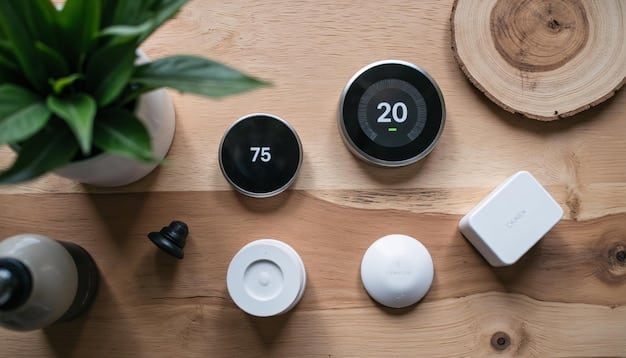
Connecting Smart Devices to Your Voice Assistant
Once your voice assistant device is set up, the next step is to connect your smart devices. This integration allows you to control your lights, thermostats, and other gadgets using voice commands. This section will provide a guide on how to connect various smart devices to your voice assistant.
Connecting Smart Devices to Amazon Alexa
To connect smart devices to Amazon Alexa, use the Alexa app to discover and link compatible devices. Here’s how:
- Open the Alexa App: Launch the Alexa app on your smartphone or tablet.
- Discover Devices: Go to the “Devices” tab and tap the “+” icon to add a new device. Select the type of device you want to connect.
- Enable Skills: For some devices, you may need to enable a specific skill in the Alexa app for full functionality.
Alexa will search for nearby devices and guide you through the linking process. Once connected, you can control your devices using voice commands.
Connecting Smart Devices to Google Assistant
To connect smart devices to Google Assistant, use the Google Home app to link and manage your devices. Follow these steps:
- Open the Google Home App: Launch the Google Home app on your smartphone or tablet.
- Add Devices: Tap the “+” icon and select “Set up device.” Choose the type of device you want to connect.
- Link Accounts: For many devices, you’ll need to link your account with the respective service within the Google Home app.
Google Assistant will guide you through the process of connecting your smart devices, allowing you to control them using voice commands.
Connecting Smart Devices to Apple Siri
To connect smart devices to Apple Siri, use the Home app on your iPhone or iPad. Here’s how:
- Open the Home App: Launch the Home app on your iPhone or iPad.
- Add Accessories: Tap the “+” icon and select “Add Accessory.” Follow the on-screen instructions to connect your device.
- Use HomeKit: Ensure your devices are compatible with Apple HomeKit for seamless integration.
Apple Siri will guide you through the setup process, allowing you to control your devices using voice commands through your HomePod or other Apple devices.
Creating Custom Voice Commands
One of the most powerful features of voice-controlled smart homes is the ability to create custom voice commands. This customization allows you to tailor your smart home experience to your specific needs and preferences. This section will guide you through the process of creating custom voice commands on different platforms.
Customizing Commands with Amazon Alexa
Amazon Alexa allows you to create custom routines to trigger multiple actions with a single voice command. Here’s how to set it up:
- Open the Alexa App: Launch the Alexa app on your smartphone or tablet.
- Create a Routine: Go to the “Routines” tab and tap the “+” icon to create a new routine.
- Name Your Routine: Give your routine a descriptive name.
- Add a Voice Trigger: Specify the voice command that will trigger the routine.
- Add Actions: Select the actions you want the routine to perform, such as turning on lights, adjusting the thermostat, or playing music.
Customizing Commands with Google Assistant
Google Assistant allows you to create custom routines through the Google Home app. Here’s how to set it up:
- Open the Google Home App: Launch the Google Home app on your smartphone or tablet.
- Create a Routine: Go to the “Routines” tab and tap the “+” icon to create a new routine.
- Name Your Routine: Give your routine a descriptive name.
- Add a Starter: Specify the voice command that will trigger the routine.
- Add Actions: Select the actions you want the routine to perform, such as turning on lights, adjusting the thermostat, or playing music.
Customizing Commands with Apple Siri
Apple Siri allows you to create custom scenes and automations through the Home app. Here’s how to set it up:
- Open the Home App: Launch the Home app on your iPhone or iPad.
- Create a Scene: Tap the “+” icon and select “Add Scene.” Choose a preset scene or create a custom one.
- Name Your Scene: Give your scene a descriptive name.
- Add Accessories: Select the accessories you want to include in the scene and configure their settings.
- Create an Automation: Go to the “Automation” tab and create a new automation to trigger the scene based on a specific event or time.
By creating custom voice commands, you can streamline your smart home experience and make it more personalized. These commands can simplify complex tasks and make it easier to manage your home.
Troubleshooting Common Voice Command Issues
Even with a well-set-up smart home, you may encounter issues with voice commands. This section addresses common problems and provides solutions to ensure your voice-controlled smart home operates smoothly.
Voice Assistant Not Recognizing Commands
If your voice assistant struggles to recognize commands, consider these troubleshooting steps:
- Check Microphone: Ensure the microphone on your voice assistant device is not obstructed or muted.
- Reduce Background Noise: Minimize background noise that may interfere with voice recognition.
- Speak Clearly: Speak clearly and enunciate your commands.
Devices Not Responding to Voice Commands
If specific devices are not responding to voice commands, try the following solutions:
Inconsistent Performance
For inconsistent performance, these remedies may help:
- Restart Devices: Restart both your voice assistant and the affected smart devices.
- Check for Updates: Ensure your voice assistant and smart devices have the latest software updates.
- Review Routines: Check your custom routines for errors or conflicts.
By addressing these common issues, you can maintain a stable and reliable voice-controlled smart home. Regularly checking and maintaining your devices will ensure they respond accurately to your commands.
| Key Point | Brief Description |
|---|---|
| 🗣️ Voice Assistants | Choose between Alexa, Google Assistant, or Siri based on compatibility and privacy. |
| 💡 Smart Devices | Connect lights, thermostats, and other devices for voice control. |
| ⚙️ Custom Commands | Create routines for multiple actions with a single voice command. |
| 🛠️ Troubleshooting | Address common issues like device unresponsiveness and voice recognition. |
FAQ
The most popular voice assistants include Amazon Alexa, Google Assistant, and Apple Siri. Each offers unique features, device compatibility, and privacy considerations.
You can use the corresponding app (Alexa, Google Home, or Home) to discover and link compatible devices. Follow the app’s instructions to connect each device.
Yes, you can create custom routines or scenes to trigger multiple actions with a single voice command. This allows you to tailor your smart home experience.
Ensure the device’s microphone is not obstructed, reduce background noise, speak clearly, and check the device’s connection to the Wi-Fi.
Keep your device software up-to-date, use strong passwords, enable two-factor authentication, and review device permissions regularly to protect your smart home.
Conclusion
Setting up voice commands for your smart home can significantly enhance convenience and efficiency. By understanding the basics, choosing the right voice assistant, and creating custom commands, you can fully unlock hands-free control: a guide to setting up voice commands for your smart home, transforming your living space into a truly smart environment.





